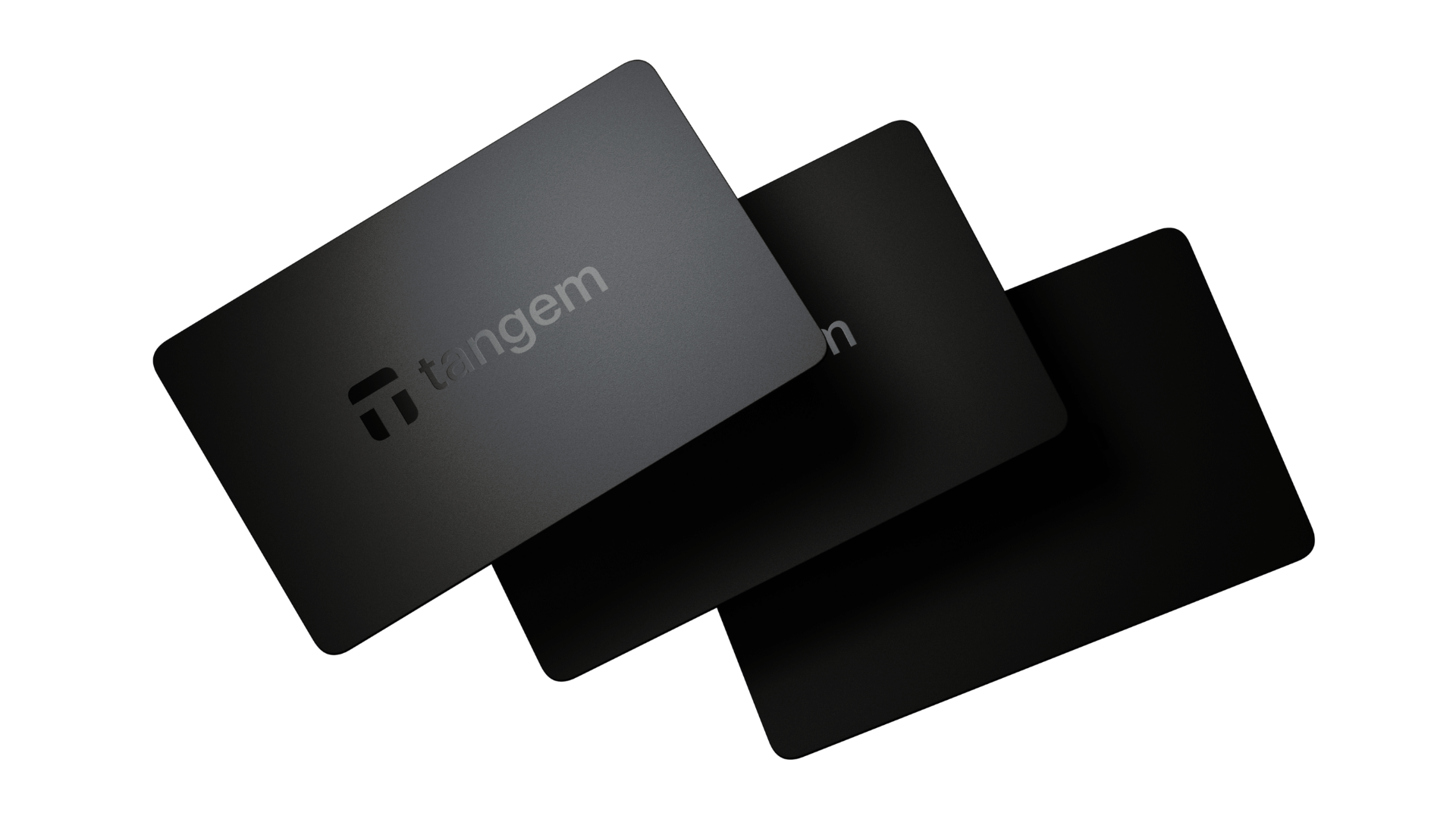This guide will take you through the full setup process for your Blockstream Jade Cryptocurrency hardware wallet.
Setup time: 10-15 Minutes.
Setup difficulty: Beginner friendly.
Overview:
- Initial pre-setup checks
- Installing the Blockstream Green App
- Device setup
- Seed Phrase Backup
- Choosing Connection Method
- Pin protection
- Transaction testing
1) Initial Pre-setup Checks
Before starting the setup process, take a minute to ensure you have all the necessary items to complete the setup of your wallet.
The Blockstream Jade comes with the following:
- 1 x Blockstream Jade hardware wallet
- 1 x USB-C to USB-A cable
- 1 x Recovery phrase sheet
- 1 x Quick start guide
Additional items needed:
- A mobile or desktop device (to access the Blockstream Green app)
- A pen/pencil (to write down your recovery words)
Once you've checked that you have all the correct items and you are in a safe, trusted space, you're ready to get started.
2) Installing the Blockstream Green App
To set up your Blockstream Jade, you'll first need to install the Blockstream Green app on your mobile or desktop device. Blockstream Green is a feature-rich Bitcoin and Liquid wallet, developed by Blockstream. In order to install the application you'll need to go to one of the following, depending on your device:
- Mobile - To download the mobile App, visit your smartphone's app store (Google Play Store for Android or Apple App Store for iOS) and download the Blockstream Green App.
- Desktop - To download the desktop version, search for "Blockstream.Green" in your browser and download the latest version from the official Blockstream website.
In our setup example, we're going to be using the desktop application.
3) Device setup
To begin the device setup process, turn on your Jade by either plugging the device in or by holding the power button.
Using the toggle on the top of the device, scroll to the "Setup Jade" option and click the large button on the device to continue.

You'll then be presented with 2 possible setup options, we'll touch more on each of these below:
- Begin Setup - Recommended for most users. Complete Jade initialization with a few simple steps
- Advanced Setup: BIP39 passphrase and SeedQR options will also be shown. Users should only choose this path if they fully understand the implications as the added complexity may lead to a loss of funds

For our example we'll be going for the more simplified "Begin Setup" approach. Once clicked you'll then be given the option to create a new wallet or restore a wallet, we'll be creating a brand new wallet on this device so we'll select "Create New Wallet".

4) Seed Phrase Backup
Once you've selected the option to create a new wallet, this will generate a unique 12-word combination which is used by the device to generate your private keys. You'll then need to make a note of these words in the order that they appear on your screen.

As a quick solution, you can write the words down on the recovery sheet provided. Take extra care to ensure that the words are written down in the correct order.
Tip: Once you have completed the setup process, we highly recommend making a more robust backup for your seed phrase. You can view a range of different solutions for this here.
On the following screen, you will then need to repeat four random words from the seed phrase as specified on the screen to check that you've made an accurate note of these words.

5) Choosing Connection Method
To complete the device setup process, you'll need to select the connection type you'll use to connect to the Blockstream Green App. You'll have the following options:
- USB - Plug in your Jade wallet directly via the USB-C cable provided. This option is not available for iOS users.
- Bluetooth - Conveniently pair the Jade and Green App wirelessly without the need for an additional cable.
- QR - This option is not currently supported when using Green however this functionality is coming soon.

In our example we've opted for the USB option, as it allows us to quickly connect to the Blockstream Green App which is running on our desktop. To complete this step, click on the connection method option on your Jade, in our case "USB" and then proceed to connect your wallet to your device via this connection.
Only complete, you'll see your device appear in the Blockstream Green App.
6) Pin protection
To initialise the wallet, you'll need to input a pin (password) on the device. From the main dashboard page shown above and with your device still connected, click "Setup Your Jade".
Following this, a new screen will display on your Jade allowing you to input your new 6-digit pin. Once you've entered the pin and confirmed it on the page that follows, you're device is up and running and ready to be used.
8) Transaction testing
Transaction testing is the final step of the setup guide, familiarising yourself with the process of sending and receiving Cryptocurrency will ensure that you can seamlessly transact whenever you need to, without needing to refer back to this guide each time.
Before we begin it's important to remember that neither your Blockstream Jade nor your Blockstream Green App holds any Cryptocurrency. The Blockstream Jade holds your private keys (proof of ownership) in an offline environment, and the Blockstream Green App enables you to interact safely with the blockchain world, without exposing your private keys.
Receiving cryptocurrency:
- Open the Blockstream Green App.
- Connect your Blockstream Jade Wallet.
- Select receive on the Cryptocurrency you want to receive.
- Within the "Receive" page, you'll see a QR code and receiving address which can be used to send the Cryptocurrency to your wallet.
- To confirm the address on your Jade, click the "Verify on device" option to inspect the address on your Jade.
- Once you're satisfied that the addresses match, you can click continue on the Jade.
- Share the receive address with the sender and await the transaction to show in your Blockstream Green App.
Sending cryptocurrency:
- Open the Blockstream Green App.
- Connect your Blockstream Jade Wallet.
- Select send on the Cryptocurrency you want to send.
- Within the "Send" page, enter the recipients address, the amount you wish to send and the fee your willing to pay based on the urgency of the transaction (Lower fees will take longer for your transaction to process on the blockchain).
- Click "Send", you'll then need to verify the transaction on your Jade.
- Once you're satisfied that the addresses and amounts match, you can click continue on the Jade.
- The signed transaction will then be sent back to the Blockstream Green App and broadcast to the blockchain to be received by the recipient.
There you have it, just about everything you need to know to begin using your Blockstream Jade safely and securely.
If you have any concerns or issues during the setup process, please do reach out to us via our live chat, contact form or leave a comment below and we'll more than happily answer any questions you may have.
Useful Resources:
https://cryptonest.co.uk/products/blockstream-jade
https://help.blockstream.com/hc/en-us/categories/900000061906-Blockstream-Jade